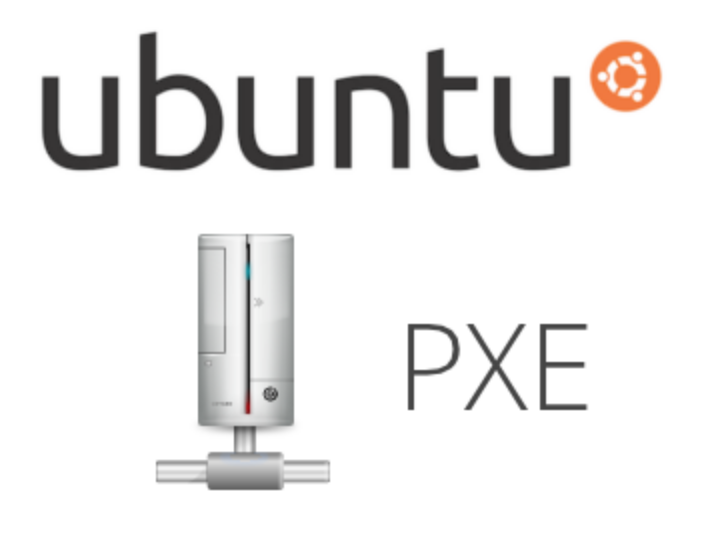
Ubuntu 20.04 autoinstall using PXE Server
- 2 minsWith Ubuntu 20.04, Canonical switched from the Debian installer to their own autoinstaller. This means that you have to build a new PXEBoot environment.
Before you start, you need to have:
- Working TFTP Server
- Working HTTP Server
- Working DHCP Server
I’m not going to show you how to configure TFTP/HTTP/DHCP because there are planty of documentation available on internet. I’m assuming you have all 3 components already setup and running.
Download Ubuntu 20.04 ISO
Download Ubuntu ISO 20.04 from https://releases.ubuntu.com/20.04/ and copy iso file to http web path.
[root@spatel ~]# ls /var/www/html/pxe_repo/ubuntu-20.04.1-live-server-amd64.iso
/var/www/html/pxe_repo/ubuntu-20.04.1-live-server-amd64.iso
TFTP server prep
Mount ISO to /mnt directory to obtain vmlinuz/initrd
[root@spatel pxe_repo]# mount ubuntu-20.04.1-live-server-amd64.iso /mnt
mount: /dev/loop0 is write-protected, mounting read-only
Copy vmlinuz/initrd to tftp path
[root@spatel pxe_repo]# mkdir -p /var/lib/tftpboot/images/ubuntu
[root@spatel pxe_repo]# cp /mnt/casper/vmlinuz /var/lib/tftpboot/images/ubuntu/.
[root@spatel pxe_repo]# cp /mnt/casper/initrd /var/lib/tftpboot/images/ubuntu/.
Unmount ISO
[root@spatel pxe_repo]# umount /mnt
Add following snippet in file /var/lib/tftpboot/pxelinux.cfg/default ( ds=nocloud-net;s=http:// will find user-data file)
LABEL Ubuntu-20.04.1
kernel /images/ubuntu/vmlinuz
MENU DEFAULT
MENU LABEL Ubuntu-20.04.1
append initrd=/images/ubuntu/initrd ip=dhcp autoinstall url=http://www.spatel.net/pxe_repo/ubuntu-20.04.1-live-server-amd64.iso ds=nocloud-net;s=http://www.spatel.net/pxe_ks/ubuntu-20-04-1/
HTTP server prep.
Create empty meta-data file
[root@spatel ~]# touch /var/www/html/pxe_ks/ubuntu-20-04-1/meta-data
Create user-data file which contain all installation instruction in yaml style
[root@spatel ~]# cat /var/www/html/pxe_ks/ubuntu-20-04-1/user-data
#cloud-config
autoinstall:
version: 1
apt:
geoip: true
preserve_sources_list: false
primary:
- arches: [amd64, i386]
uri: http://us.archive.ubuntu.com/ubuntu
- arches: [default]
uri: http://ports.ubuntu.com/ubuntu-ports
identity:
hostname: ubuntu-server
password: $6$wjbhAd/wF1HKn7V.$W8IIgNtvQCu1L90XXvZahP9Lm2ILPF/juY.ExliRbpyXclEyBTK1F3u1FJdWGL0HnNPwThorz/
username: ubuntu
keyboard: {layout: us, toggle: null, variant: ''}
locale: en_US
network:
version: 2
ethernets:
bootif:
critical: true
dhcp-identifier: mac
dhcp4: true
nameservers:
addresses: [8.8.8.8]
search: [spatel.net]
ssh:
allow-pw: true
authorized-keys: []
install-server: true
storage:
#### Don't create /root/swap.img file
swap:
size: 0
config:
#### prep system disks
- type: disk
id: disk-sda
path: /dev/sda
preserve: false
wipe: superblock-recursive
ptable: gpt
grub_device: true
#### disk partitions
- type: partition
number: 1
id: bios_boot_part # required by GRUB on first disk
size: 1MB
device: disk-sda
flag: bios_grub
- type: partition
number: 2
id: boot_part # /boot partition
size: 1G
device: disk-sda
preserve: false
- type: partition
number: 3
id: lvm_part # add remaining space to LVM
size: -1
device: disk-sda
preserve: false
#### LVM volume group and logical volumes
- type: lvm_volgroup
id: vg0
name: vg0
devices:
- lvm_part
- type: lvm_partition
id: lvm_swap # create swap partition on lvm
volgroup: vg0
name: swap
size: 8G
- type: lvm_partition
id: lvm_root # create / partition on lvm, all available space
volgroup: vg0
name: root
size: -1
#### Format the filesystems
- type: format
id: fs_boot_part
fstype: ext4
volume: boot_part
- type: format
id: fs_root
fstype: ext4
volume: lvm_root
- type: format
id: fs_swap
fstype: swap
volume: lvm_swap
#### Mount the filesystems
- type: mount
id: mount_boot
device: fs_boot_part
path: /boot
- type: mount
id: mount_root
device: fs_root
path: /
- type: mount
id: mount_swap
device: fs_swap
path: none
#### POST Install commands
late-commands:
- sed -i 's/#PermitRootLogin prohibit-password/PermitRootLogin yes/' /target/etc/ssh/sshd_config
- sed -i 's|^root:.:|root:$6$wjbhAd/wF1HKn7V.$W8IIgNtvQCu1L90XXvZahP9Lm2ILPF/juY.ExliRbpyXclEyBTK1F3u1FJdWGL0HnNPwThorz/:|' /target/etc/shadow
- curtin in-target --target=/target -- apt-get purge -y snapd
You’re ready for pxe boot your ubunut 20.04. Enjoy!