
Openstack-Ansible Glance With GlusterFS
- 4 minsIn some small deployment of openstack when you don’t have ceph storage in that case you need a some kind of shared storage for your glance to sync images across all infra nodes. You have couple of choice like use some kind of centralized NFS or deploye swift s3 style object storage. In my case i am using glusterfs which i am going to show you how i did.
Prerequisit
- 3 x Infra nodes (openstack-ansible based deployment)
This is how it will looks from 3000ft.
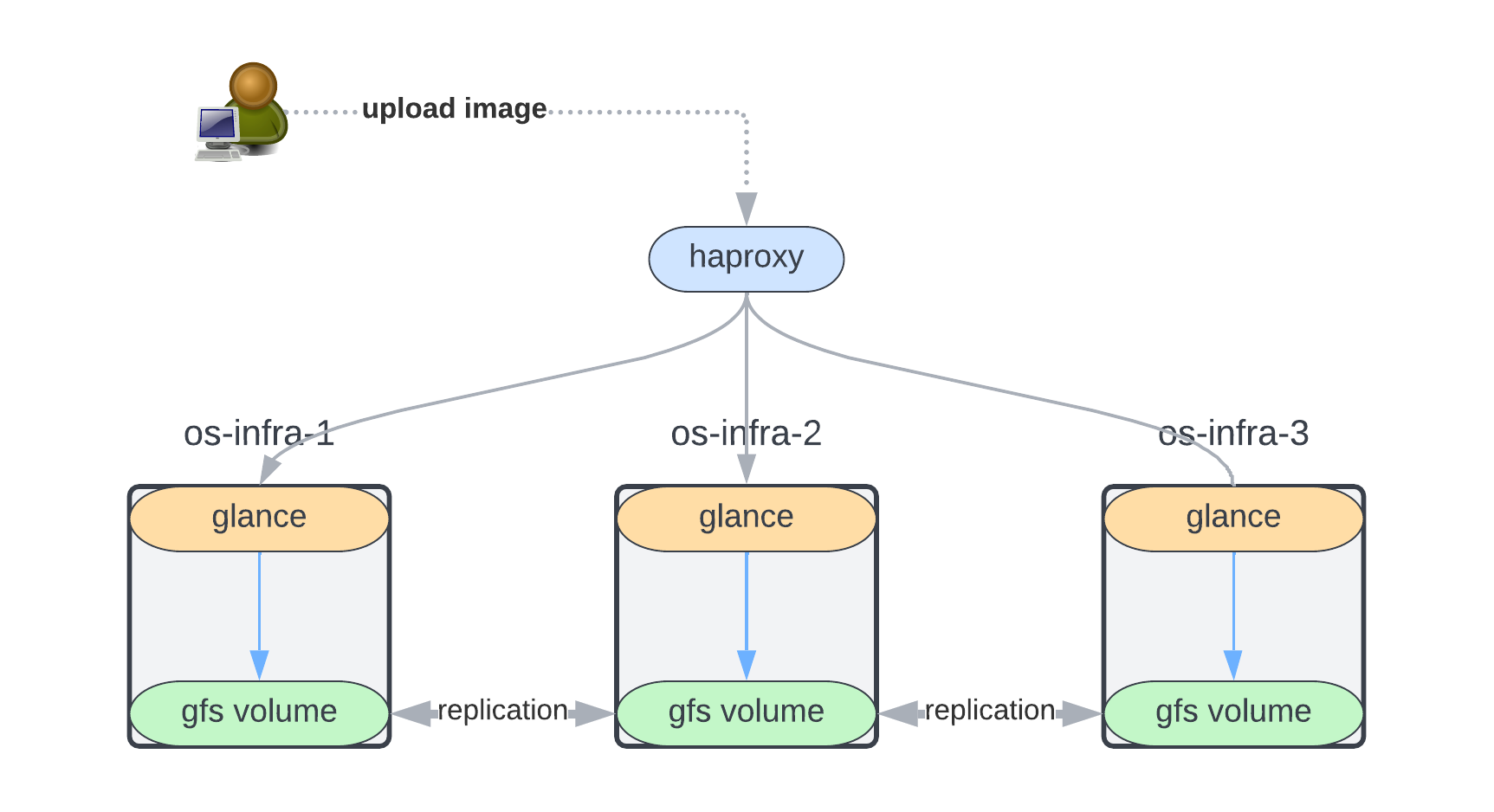
Install/Setup GlusterFS server
Install glusterfs on all 3 infra nodes.
$ apt-get update
$ apt-get install glusterfs
$ apt -y install glusterfs-server
$ systemctl enable --now glusterd
$ service glusterd start
Create directory for gluster replication volume on 3 nodes
==> os-infra-1
$ mkdir -p /gluster/bricks/1/brick
==> os-infra-2
$ mkdir -p /gluster/bricks/2/brick
==> os-infra-3
$ mkdir -p /gluster/bricks/3/brick
In order to add the nodes to the trusted storage pool, we will have to add them by using gluster peer probe. Make sure that you can resolve the hostnames to the designated IP Addresses, and that traffic is allowed. (You can perform this command to any one node)
$ gluster peer probe os-infra-1
$ gluster peer probe os-infra-2
$ gluster peer probe os-infra-3
Now that we have added our nodes to our trusted storage pool, lets verify that by listing our pool:
$ gluster pool list
UUID Hostname State
6f7e9bb9-4a0a-4b27-b538-4040b0208400 os-infra-2 Connected
eb0f49f7-99d5-414b-8e48-36cd3a54cde2 os-infra-3 Connected
5da0c1cb-c90c-404e-9918-ca1e1534b013 localhost Connected
Great! All looks good.
Create the Replicated GlusterFS Volume:
Let’s create our Replicated GlusterFS Volume, named gfs:
$ gluster volume create gfs \
replica 3 \
gfs01:/gluster/bricks/1/brick \
gfs02:/gluster/bricks/2/brick \
gfs03:/gluster/bricks/2/brick \
force
volume create: gfs: success: please start the volume to access data
NOTES: I have used force command because i don’t have dedicated volume for gluster and i am creating it on root filesystem which is not a best idea because possible you may fill the disk so always better to keep gluster volume on non-root or dedicated filesystem/disk.
Now that our volume is created, lets list it to verify that it is created:
$ gluster volume list
gfs
Now, start the volume:
$ gluster volume start gfs
volume start: gfs: success
View the status of our volume:
$ gluster volume status gfs
Status of volume: gfs
Gluster process TCP Port RDMA Port Online Pid
------------------------------------------------------------------------------
Brick os-infra-1:/gluster/bricks/1/brick 49152 0 Y 3768304
Brick os-infra-2:/gluster/bricks/2/brick 49152 0 Y 3645053
Brick os-infra-3:/gluster/bricks/3/brick 49152 0 Y 2655608
Self-heal Daemon on localhost N/A N/A Y 3768325
Self-heal Daemon on os-infra-2 N/A N/A Y 3645074
Self-heal Daemon on os-infra-3 N/A N/A Y 2655629
Task Status of Volume gfs
------------------------------------------------------------------------------
There are no active volume tasks
Next, view the volume inforation:
$ gluster volume info gfs
Volume Name: gfs
Type: Replicate
Volume ID: 382eb7bc-e61d-4149-b800-67d8c9a15c28
Status: Started
Snapshot Count: 0
Number of Bricks: 1 x 3 = 3
Transport-type: tcp
Bricks:
Brick1: os-infra-1:/gluster/bricks/1/brick
Brick2: os-infra-2:/gluster/bricks/2/brick
Brick3: os-infra-3:/gluster/bricks/3/brick
Options Reconfigured:
auth.allow: 10.0.0.0/8
transport.address-family: inet
storage.fips-mode-rchecksum: on
nfs.disable: on
performance.client-io-threads: off
Security:
From a GlusterFS level, it will allow clients to connect by default. To authorize these 3 nodes to connect to the GlusterFS Volume:
gluster volume set gfs auth.allow 10.30.40.0/24
Then if you would like to remove this rule:
gluster volume set gfs auth.allow *
Mount the GlusterFS Volume to the Infra nodes:
Let’s assuming you already have images in old deployment then you can simply rsync them to gluster volume and chown permission of glance user and group. If its new installation then you don’t need to rsync old data.
First mount gfs volume on /mnt to sync old images. Gluster will replicate your data to all 3 nodes automatically.
$ mount.glusterfs localhost:/gfs /mnt
$ rsync -avrp /openstack/os-infra-1_glance_container-0a4a3789/.* /mnt/.
Now, Just mount your filesystem to glance folder on all infra nodes.
==> os-infra-1
$ mount.glusterfs localhost:/gfs /openstack/$(lxc-ls -f | grep glance | awk '{print $1}')
==> os-infra-2
$ mount.glusterfs localhost:/gfs /openstack/$(lxc-ls -f | grep glance | awk '{print $1}')
==> os-infra-3
$ mount.glusterfs localhost:/gfs /openstack/$(lxc-ls -f | grep glance | awk '{print $1}')
Final step go to any one of node glance lxc container and fix permission.
$ lxc-attach -n os-infra-1_glance_container-0a4a3789
root@os-infra-1-glance-container-0a4a3789:~# chown glance:glance -R /var/lib/glance
This is how it looks on infra nodes.
root@os-infra-1:~# df -h
Filesystem Size Used Avail Use% Mounted on
udev 7.8G 0 7.8G 0% /dev
tmpfs 1.6G 1.7M 1.6G 1% /run
/dev/mapper/vg0-root 95G 51G 40G 57% /
tmpfs 7.9G 0 7.9G 0% /dev/shm
tmpfs 5.0M 0 5.0M 0% /run/lock
tmpfs 7.9G 0 7.9G 0% /sys/fs/cgroup
/dev/sda2 976M 302M 608M 34% /boot
tmpfs 1.6G 0 1.6G 0% /run/user/0
localhost:/gfs 95G 52G 40G 57% /openstack/os-infra-1_glance_container-0a4a3789
Restart all 3 glance containers. Now you should be able to upload images and verify replication to all 3 nodes.